Subtitld is able to open a variety of subtitle formats:
- SRT
- SSA
- TTML
- SBV
- DFXP
- VTT
- XML
- SCC
- SAMI
To open a subtitle file, you can click on the "Open" button at the start screen:
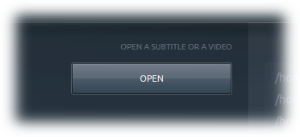
A dialog will appear, asking you to select a subtitle. This dialog enables you to also choose videos, but in this tutorial we will just consider opening subtitles.
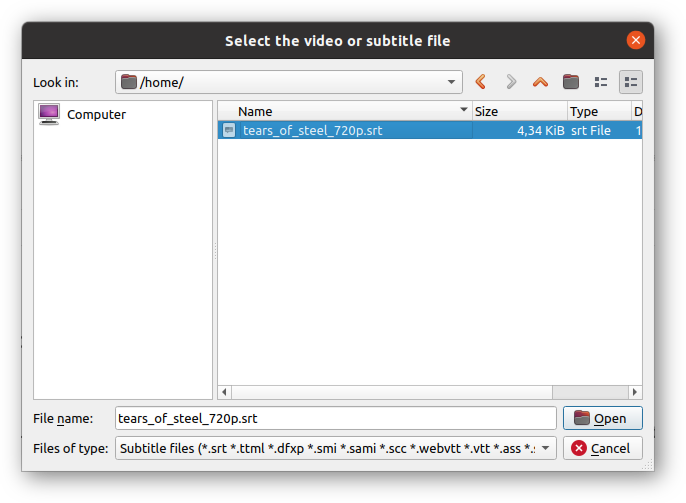
After you select the file, click on "Open" button. Subtitld will try to find a video file with the same name name as the selected subtitle. If no video is found, another dialod will appear, asking you to select a video file.
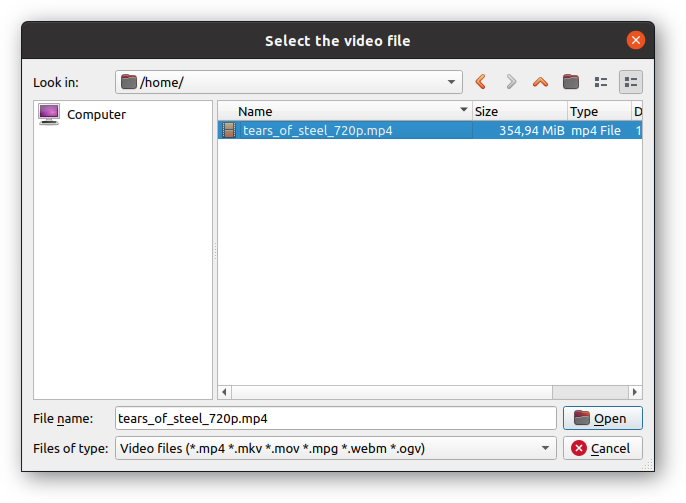
The video and the subtitles will be displayed into the interface, ready to be edited.
You can select another subtitle file while you are editing a video file. Just click on the "Open" button on the upper left corner of the screen.
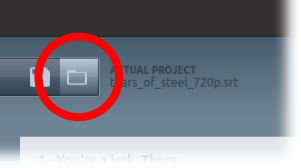
The following is a video showing how you can open a subtitle file.