Once you have edited your subtitle, you can save it. Using the regular version, a SRT file will be saved. If you are using the Advanced Version, Subtitld will save in the current format (that is, the file format you opened). Click on the "Save" button at the top left corner of the screen:
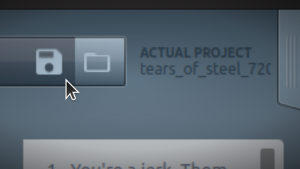
Subtitld have a feature to recongize when you try to close the application without saving your changes. A dialog will appear asking if you want to save the file before leaving the application:
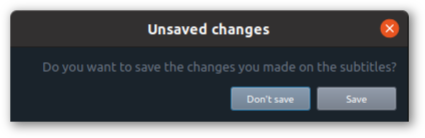
If you want to save the file, click on "Save" button. If you want to discard your changes, click on "Don't save" button.
The following is a quick video showing where to find the "Save" button.