
Subtitld comes to version 22.10 with several changes and new features. Now a layout composed of basically 3 areas at the time of editing, Subtitld adds the possibility to customize the video area (preview) and the timeline. Talking about the timeline, now the user has the option to use a vertical timeline. A search and replace tool was also implemented. See below for more details on this version.
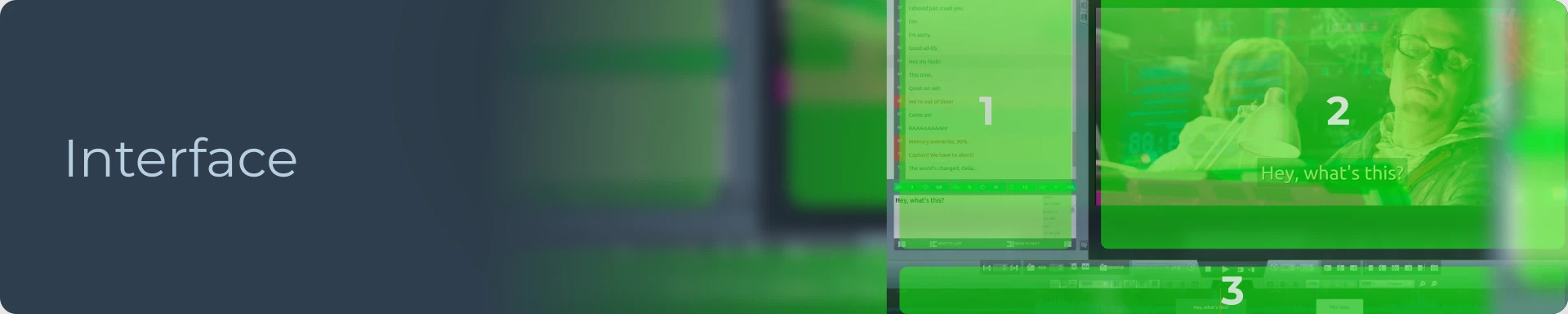
The interface has been remodeled and no longer has 4 main areas. This eases the workflow and makes the workspace more streamlined.
The general idea of Subtitld is: "leave easy access only to the tools you actually use during subtitling". That's what Subtitld is doing with this release. All the tools you don't need to see and access are in the general panel, which is hidden while editing. The other editing tools you need to use during your editing and creation process are ready to use and available. So the interface doesn't have unused spaces and we have a better use.
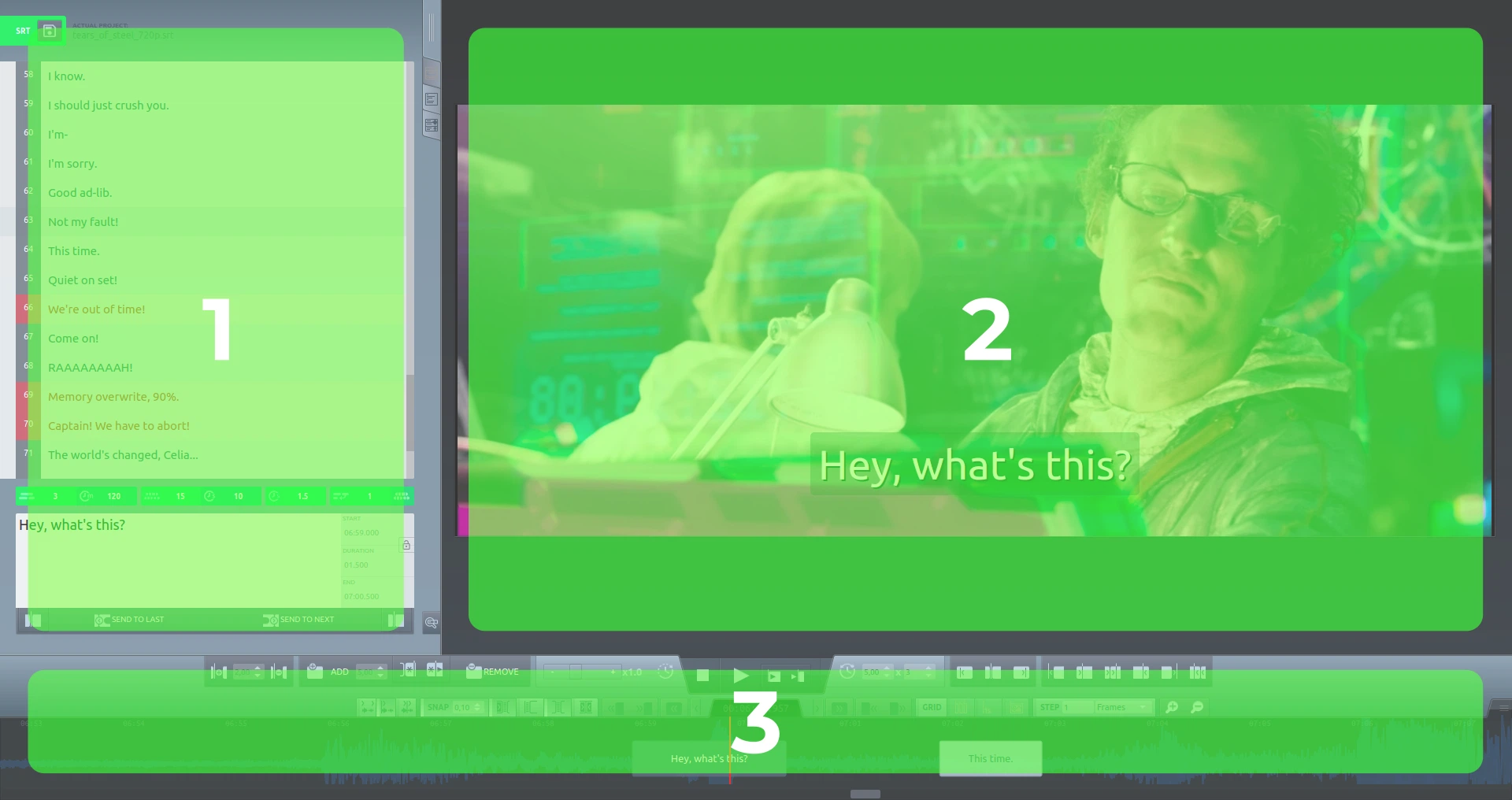
The three areas always available in editing are:
-
- List of subtitles
-
- Video preview
-
- Timeline
In future releases, we plan to make these areas interchangeable and scalable.
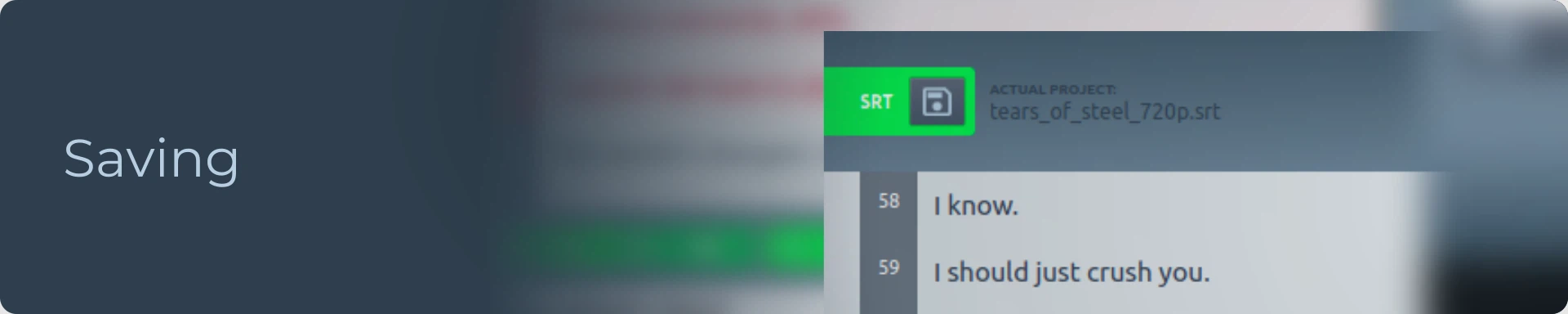
Saving by default to USF is no longer required. We recognize and encourage the use of this subtitle universion standard, but we also recognize that it is not the best use case for most users of our software. So now the user can choose which default file format Subtitld should use to save projects. Of course, you can continue to open any supported file format and Subtitld (will) continue to save that format as normal. What changes is that you can choose to allow Subtitld to also save a copy in another format of your choice, such as SRT or VTT.
Another visual change is that the "Save" button now turns green when any changes are made to the document, visually encouraging you to take the save action, even though Subtitld has a built-in auto-save system by default.
In the save button area, you still have the information of the project you are working on.

A function that many users missed and without a doubt very useful and even essential for professional work with subtitles, is having some way of controlling the quality. With the help of the community and specific users, we were able to implement this in Subtitld. Several visual aids have been added to alert the user of which subtitles are outside the established standard and, in addition, details of what is outside the standard.
In the subtitles list, the subtitle that is out of standard has a reddish tone. Just below, where you can edit the subtitle, there are visual aids that show subtitle data and if any of these items are having problems. Then, a list with a brief explanation of these problems is presented.
On the timeline, both vertically and horizontally, the subtitles also have a reddish tone if they are out of standard.
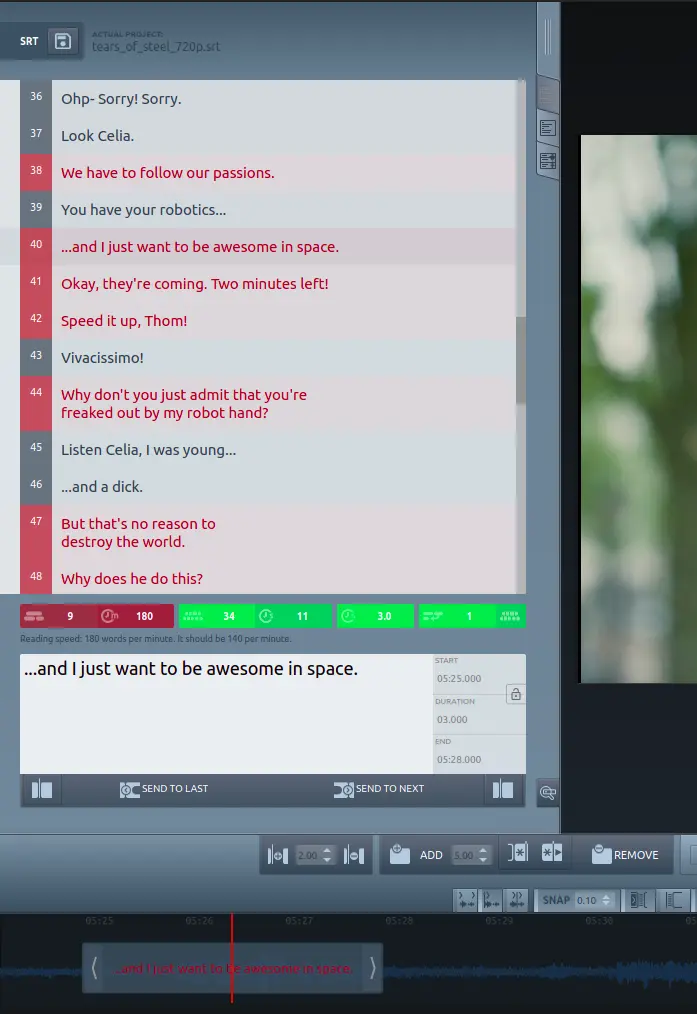
There are several quality control options that you can set in the Subtitld settings.
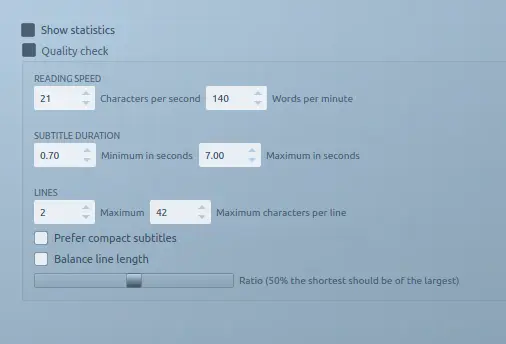
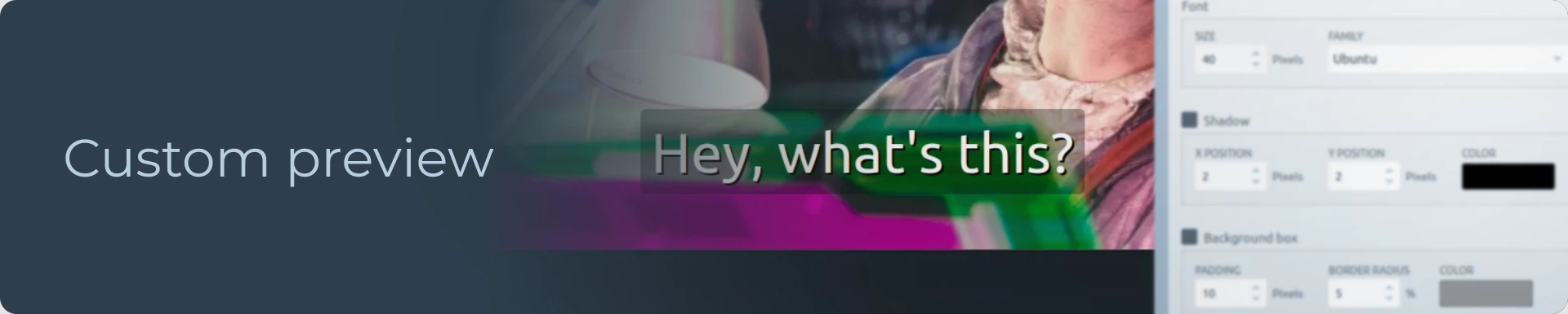
Now you can customize the preview of your subtitles on top of the video by changing font, size, colors, background, shadow, etc.
In the Subtitld options, you can change these settings.
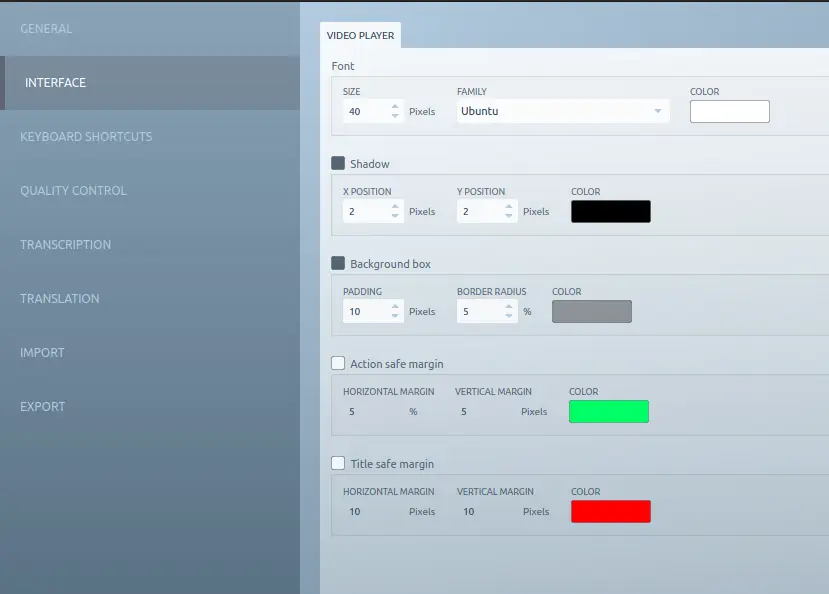
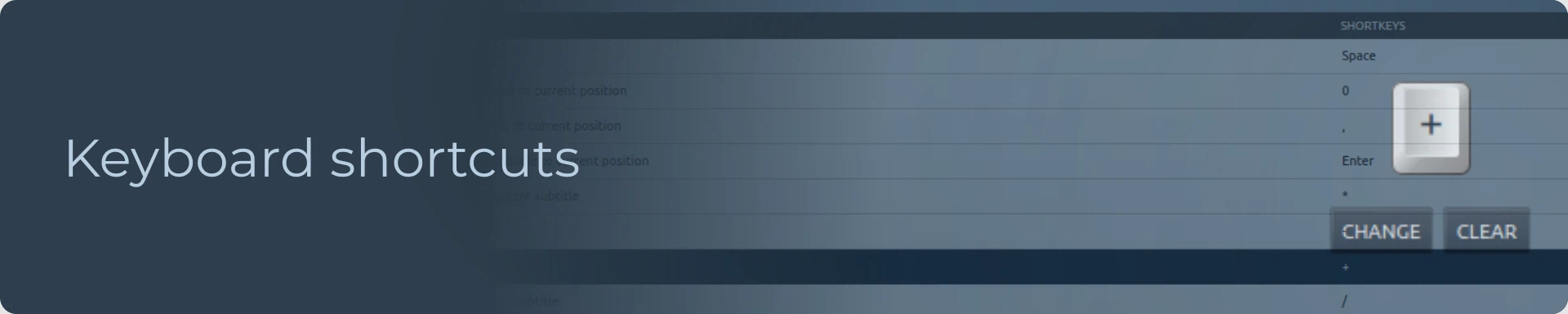
This functionality already existed, but the shortcuts panel has been slightly redesigned to provide both a more user-friendly display of the shortcuts used as well as better configuration of custom shortcuts.
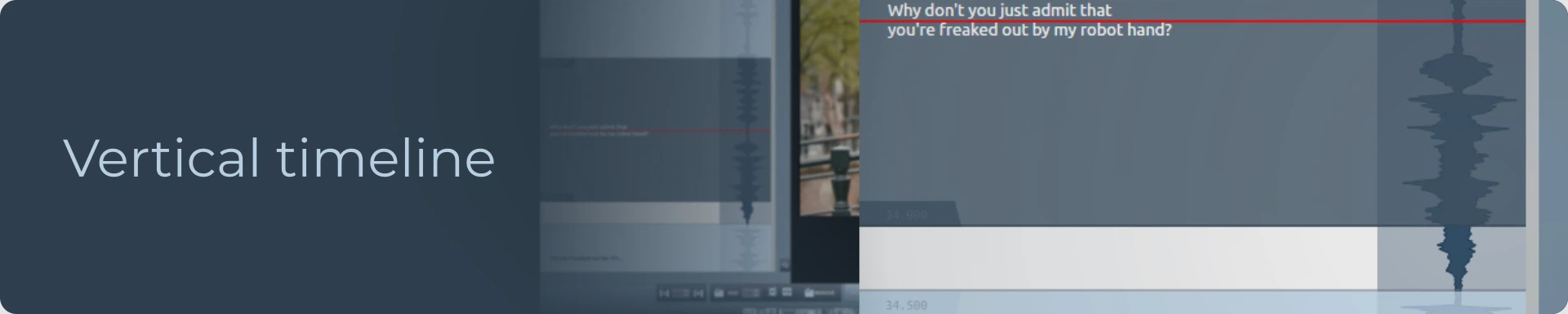
A vertical timeline can be something users miss, especially if they are used to subtitling software that already has this type of functionality.
But now Subtitld has a vertical timeline with all the functions of the horizontal timeline. In fact, this probably makes it the first subtitling software to have both a horizontal timeline and a vertical timeline.
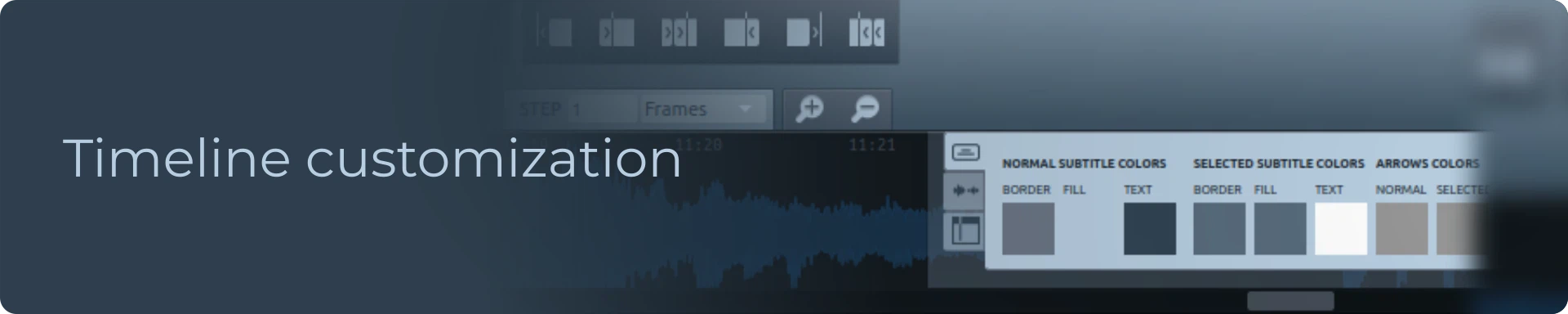
Just as you can now customize the subtitle preview in your video, timeline customization options have been added as well.
You can change the colors of the waveform, the subtitles themselves, outlines, etc. In the future, we will implement more options for the waveform and custom profiles.
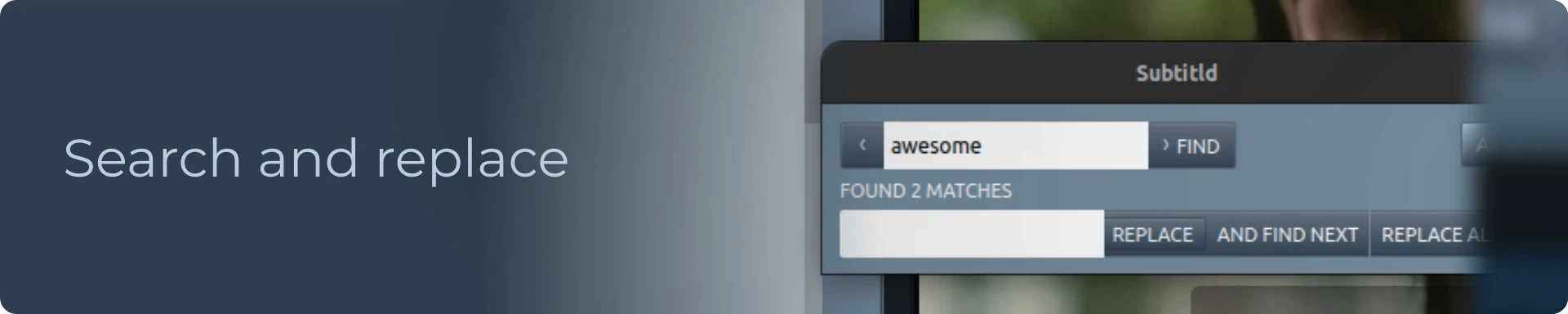
Any text editor has some search and replace function. Subtitld has improved the previous basic tool, and now has a toolbox for the word search and replacement function. There are a few options, such as matching uppercase and lowercase, and replacing all occurrences.
Download Subtitld
Download Subtitld right now and start using these latest implemented features.
If you find any errors or have any suggestions, don't hesitate to get in touch!
Also consider supporting the project, we are very grateful for your help.


